在 WPF 中,除了使用 Manipulation 系列在进行触摸的多点进行漫游外,还可以使用比较少有人了解的 WPF 提供的 ManipulationProcessor2D 纯数学库来进行多点漫游元素功能。这是放在 System.Windows.Input.Manipulations 空间内,一个单独的 WPF 程序集,使用这个程序集可以使用和 WPF 交互无关的纯数学计算方式提供多点漫游元素功能。只需要给 ManipulationProcessor2D 提供多点的 Id 和时间和坐标信息,就可以用上 Manipulation 数学计算,拿到平移和缩放和旋转等信息,以及累计量和差量和速度,可以使用这些信息做到元素的漫游
对比 WPF 交互中的 Manipulation 系列,使用 System.Windows.Input.Manipulations 的 ManipulationProcessor2D 的优势在于可以传入很多虚拟的点,可以无视具体的交互,实现从传入的多个点拿到平移和缩放和旋转等信息,以及通过多次传入的时间值计算出累计量和差量和速度
本文使用的 System.Windows.Input.Manipulations 的 ManipulationProcessor2D 也是在 WPF 开源仓库中完全开源,在 https://github.com/dotnet/wpf 可以找到所有的计算源代码,以上开源基于友好的 MIT 协议,意味着大家可以随意魔改,开源或不开源都佛系。本来我是打算写这一篇的原理的,但是阅读完了代码,自己没有这个能力写如此数学系的博客。本文仅仅只是告诉大家可以如何用而已
在阅读本博客之前,如果你是带着需求阅读的,那么请优先考虑使用默认的 Manipulation 系列是否满足需求。原因在于 WPF 交互中的 Manipulation 系列已经处理了足够多的细节,以及通过底层的优化有非常好的性能。但使用 ManipulationProcessor2D 如果是用在多点触摸上,意味着你需要处理大量触摸交互细节。本文以下的逻辑仅仅只是做很少的细节处理,不建议你抄下面代码放在你的产品应用上。如果你是期望用在多点触摸上,在阅读本文之前,请确定你对触摸有足够的了解
在开始之前,给大家看一下效果
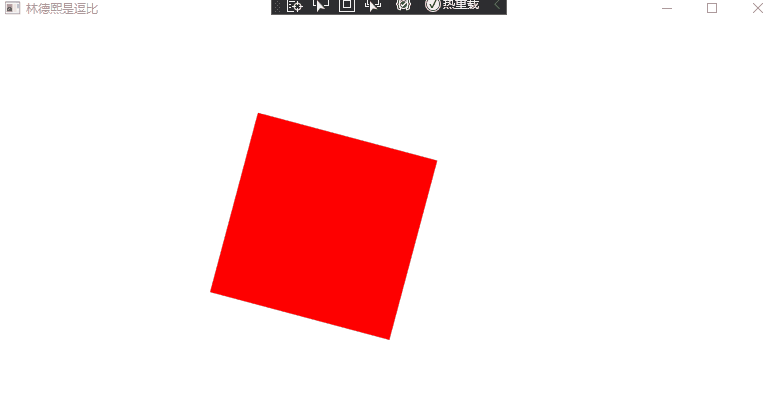
咱先在界面放一个 Rectangle 作为元素,接下来将会对这个元素进行漫游
<Rectangle x:Name="Rectangle" Width="100" Height="100" HorizontalAlignment="Left" VerticalAlignment="Top" Fill="Red"> <Rectangle.RenderTransform> <TransformGroup> <RotateTransform x:Name="RotateTransform"></RotateTransform> <ScaleTransform x:Name="ScaleTransform"></ScaleTransform> <TranslateTransform x:Name="TranslateTransform"></TranslateTransform> </TransformGroup> </Rectangle.RenderTransform> </Rectangle>使用 System.Windows.Input.Manipulations 库的入口是 ManipulationProcessor2D 类,需要先创建对象,在创建对象的时候可以设置当前的数学计算对什么生效,如仅允许平移,或仅旋转等。例如需要在给定多个点的时候,判断这些点当前是否在做旋转等逻辑,就可以用上这部分逻辑,不一定是做多点触摸
public MainWindow() { InitializeComponent();
ManipulationProcessor2D = new ManipulationProcessor2D(Manipulations2D.All); }
private ManipulationProcessor2D ManipulationProcessor2D { get; }以上代码传入的是 Manipulations2D.All 表示啥交互都要,在运行过程中,也可以更改当前支持的交互。更改方法是通过 ManipulationProcessor2D.SupportedManipulations 属性进行更改,如下面代码
ManipulationProcessor2D.SupportedManipulations = Manipulations2D.Scale;使用 ManipulationProcessor2D 的重点是监听事件,在事件里面获取交互,如下面代码
ManipulationProcessor2D.Started += ManipulationProcessor2D_Started; ManipulationProcessor2D.Delta += ManipulationProcessor2D_Delta; ManipulationProcessor2D.Completed += ManipulationProcessor2D_Completed;而 ManipulationProcessor2D 的事件的触发就依赖于给定 ManipulationProcessor2D 数据。给 ManipulationProcessor2D 数据的方法重点就是 ProcessManipulators 函数的调用,以及在交互结束之后调用的 CompleteManipulation 方法
给定 ManipulationProcessor2D 数据,需要调用 ProcessManipulators 函数,这个函数的参数有两个,分别是时间戳,时间戳使用的是 100 纳秒作为一单位,和触摸点列表。触摸点列表要求传入的触摸点包含了点的 Id 和坐标,在进行多点交互时,要求在相同的一个时间戳里面传入多个不同的点的坐标。而因为此要求,将会让逻辑设计的时候比较复杂,原因是如果是用在多点触摸上,通过 Touch 或 Stylus 事件,每次获取的只是指定单个触摸设备的触摸点,而不是能拿到当前所有的触摸设备的触摸点,因此最简方法是加上一个字典做缓存
本文以下代码采用 Stylus 事件来作为触摸输入来源,根据触摸的输出对矩形进行漫游
private readonly Dictionary<int, (double x, double y)> _points = new(); private int _lastTimeStamp;
private ManipulationProcessor2D ManipulationProcessor2D { get; }
private void MainWindow_StylusDown(object sender, StylusDownEventArgs e) { var timestamp = e.Timestamp; if (timestamp <= _lastTimeStamp) //非递增时间戳+1,确保不丢Down timestamp = _lastTimeStamp + 1; _lastTimeStamp = timestamp;
var point = e.GetStylusPoints(this); var firstStylusPoint = point.FirstOrDefault(); _points.Add(e.StylusDevice.Id, new (firstStylusPoint.X, firstStylusPoint.Y));
ManipulationProcessor2D.ProcessManipulators(timestamp, _points.Select(temp => new Manipulator2D(temp.Key, (float) temp.Value.x, (float) temp.Value.y))); }
private void MainWindow_StylusMove(object sender, StylusEventArgs e) { if (!_points.ContainsKey(e.StylusDevice.Id)) // 丢失按下的,忽略 return;
var timestamp = e.Timestamp; if (timestamp <= _lastTimeStamp) //非递增时间戳直接忽略 return; _lastTimeStamp = timestamp;
// 下面代码和 e.GetPosition() 其实没差别 var firstStylusPoint = e.GetStylusPoints(this).FirstOrDefault(); _points[e.StylusDevice.Id] = new (firstStylusPoint.X, firstStylusPoint.Y);
ManipulationProcessor2D.ProcessManipulators(timestamp, _points.Select(temp => new Manipulator2D(temp.Key, (float) temp.Value.x, (float) temp.Value.y))); }
private void MainWindow_StylusUp(object sender, StylusEventArgs e) { if (!_points.ContainsKey(e.StylusDevice.Id)) return; var timestamp = e.Timestamp; if (timestamp <= _lastTimeStamp) //非递增时间戳+1,确保不丢Up timestamp = _lastTimeStamp + 1;
// 下面代码和 e.GetPosition() 其实没差别 var firstStylusPoint = e.GetStylusPoints(this).FirstOrDefault(); _points[e.StylusDevice.Id] = new (firstStylusPoint.X, firstStylusPoint.Y);
ManipulationProcessor2D.ProcessManipulators(timestamp, _points.Select(temp => new Manipulator2D(temp.Key, (float) temp.Value.x, (float) temp.Value.y))); _points.Remove(e.StylusDevice.Id);
if (_points.Count == 0) { ManipulationProcessor2D.CompleteManipulation(timestamp); _lastTimeStamp = 0; } }以上代码使用了 .NET 5 的 WPF 和 C# 9.0 语法。上面代码包含了一些处理的细节,但是还远远不够作为产品级的代码。上面代码的 _points 只是一个缓存,用来解决在一次调用 ProcessManipulators 方法的时候,给定多个触摸设备的触摸点。上面代码的 _points 仅仅保存一个触摸设备的一个触摸点。以上的触摸设备用的是 StylusDevice 概念,相当于一个手指就是一个触摸设备,而不是说有多个触摸屏幕。如果只是为了获取单个触摸点,那么调用 e.GetPosition() 的性能会更好,但如果是需要获取多个触摸点做到更平滑,就需要用到 e.GetStylusPoints 方法。而是否能做到平滑,我的推荐是加上一层过滤层,因为触摸点的上报和具体的触摸框相关,上报的密度将会影响上面逻辑
为什么在我这里采用了 Stylus 而不是 Touch 事件?实际上也许在你的设备上,采用 Touch 的效果会更好,只是对于我当前的触摸框来说,因为上报的点的密度比较大,同时触摸框的平滑算法比较渣,使用 Touch 会出现比较多的抖动。在 WPF 中 Touch 是触摸,而 Stylus 是触笔。在单纯的手指触摸下去,会根据触摸框的不同,让 TouchMove 的触发频率大于等于 StylusMove 的频率,而 StylusMove 能收集一段时间的触摸点,可以根据收集到的点优化平滑拿到多个点。如果你的触摸框上报的频率不够大,那么采用 Touch 也不错
在调用 CompleteManipulation 方法的时候,需要在所有的触摸点都抬起的才能调用,原因是在 MainWindow_StylusMove 方法依然需要用到这些触摸点,否则下一次调用 ProcessManipulators 将会识别为下次的触摸开始
在 ManipulationProcessor2D 的 Started 和 Delta 和 Completed 事件里面,可以收到进行数学计算之后反馈的结果
ManipulationProcessor2D.Started += ManipulationProcessor2D_Started; ManipulationProcessor2D.Delta += ManipulationProcessor2D_Delta; ManipulationProcessor2D.Completed += ManipulationProcessor2D_Completed;
private void ManipulationProcessor2D_Started(object? sender, Manipulation2DStartedEventArgs e) { }
private void ManipulationProcessor2D_Delta(object? sender, Manipulation2DDeltaEventArgs e) { }
private void ManipulationProcessor2D_Completed(object? sender, Manipulation2DCompletedEventArgs e) { }在 Manipulation2DStartedEventArgs 方法里面,表示的只是开始而已,基本没啥有用的参数。对于业务来说,可以执行一些初始化
在 ManipulationProcessor2D_Delta 的 Manipulation2DDeltaEventArgs 参数就是重点,也就是上面的触摸输入代码只是为了拿到 Manipulation2DDeltaEventArgs 参数。在 Manipulation2DDeltaEventArgs 参数里面包含了以下逻辑
- Delta 差量值,可以用来做叠加差量。但是缺点是存在精度问题,叠加的差量之和不一定是累计量
- Cumulative 累计值,距离 Start 的累计值,可以用来解决差量的计算误差。但缺点是需要自己计算第一次的状态
- Velocities 速度,速度也称为惯性
以下代码将使用 Delta 让矩形漫游
private void ManipulationProcessor2D_Delta(object? sender, Manipulation2DDeltaEventArgs e) { // 获取的 Rotation 是弧度 RotateTransform.Angle += e.Delta.Rotation * 180 / Math.PI;
TranslateTransform.X += e.Delta.TranslationX; TranslateTransform.Y += e.Delta.TranslationY;
ScaleTransform.ScaleX += e.Delta.ExpansionX / 100; ScaleTransform.ScaleY += e.Delta.ExpansionY / 100; }而为了让矩形做到跟手,可以再优化一下逻辑
private void ManipulationProcessor2D_Delta(object? sender, Manipulation2DDeltaEventArgs e) { // 获取的 Rotation 是弧度 var centerX = Rectangle.Width / 2; var centerY = Rectangle.Height / 2; RotateTransform.CenterX = centerX; RotateTransform.CenterY = centerY; RotateTransform.Angle += e.Delta.Rotation * 180 / Math.PI;
TranslateTransform.X += e.Delta.TranslationX; TranslateTransform.Y += e.Delta.TranslationY;
//// Expansion 是大小变化量 //ScaleTransform.ScaleX += e.Delta.ExpansionX / 100; //ScaleTransform.ScaleY += e.Delta.ExpansionY / 100;
// ScaleX 这个是缩放比 ScaleTransform.CenterX = centerX; ScaleTransform.CenterY = centerY; ScaleTransform.ScaleX *= e.Delta.ScaleX; ScaleTransform.ScaleY *= e.Delta.ScaleY; }加上了旋转和缩放的中心点,采用缩放因子代替大小变化量。本质上 ScaleX 和 ScaleY 是由 ExpansionX 和 ExpansionY 推出的,但在 WPF 缩放里面,采用的是缩放比
以下是全部的代码
public partial class MainWindow : Window { public MainWindow() { InitializeComponent();
ManipulationProcessor2D = new ManipulationProcessor2D(Manipulations2D.All);
ManipulationProcessor2D.Started += ManipulationProcessor2D_Started; ManipulationProcessor2D.Delta += ManipulationProcessor2D_Delta; ManipulationProcessor2D.Completed += ManipulationProcessor2D_Completed;
StylusDown += MainWindow_StylusDown; StylusMove += MainWindow_StylusMove; StylusUp += MainWindow_StylusUp; }
private readonly Dictionary<int, (double x, double y)> _points = new(); private int _lastTimeStamp;
private ManipulationProcessor2D ManipulationProcessor2D { get; }
private void MainWindow_StylusDown(object sender, StylusDownEventArgs e) { var timestamp = e.Timestamp; if (timestamp <= _lastTimeStamp) //非递增时间戳+1,确保不丢Down timestamp = _lastTimeStamp + 1; _lastTimeStamp = timestamp;
var point = e.GetStylusPoints(this); var firstStylusPoint = point.FirstOrDefault(); _points.Add(e.StylusDevice.Id, new(firstStylusPoint.X, firstStylusPoint.Y));
ManipulationProcessor2D.ProcessManipulators(timestamp, _points.Select(temp => new Manipulator2D(temp.Key, (float)temp.Value.x, (float)temp.Value.y))); }
private void MainWindow_StylusMove(object sender, StylusEventArgs e) { if (!_points.ContainsKey(e.StylusDevice.Id)) // 丢失按下的,忽略 return;
var timestamp = e.Timestamp; if (timestamp <= _lastTimeStamp) //非递增时间戳直接忽略 return; _lastTimeStamp = timestamp;
// 下面代码和 e.GetPosition() 其实没差别 var firstStylusPoint = e.GetStylusPoints(this).FirstOrDefault(); _points[e.StylusDevice.Id] = new(firstStylusPoint.X, firstStylusPoint.Y);
ManipulationProcessor2D.ProcessManipulators(timestamp, _points.Select(temp => new Manipulator2D(temp.Key, (float)temp.Value.x, (float)temp.Value.y))); }
private void MainWindow_StylusUp(object sender, StylusEventArgs e) { if (!_points.ContainsKey(e.StylusDevice.Id)) return; var timestamp = e.Timestamp; if (timestamp <= _lastTimeStamp) //非递增时间戳+1,确保不丢Up timestamp = _lastTimeStamp + 1;
// 下面代码和 e.GetPosition() 其实没差别 var firstStylusPoint = e.GetStylusPoints(this).FirstOrDefault(); _points[e.StylusDevice.Id] = new(firstStylusPoint.X, firstStylusPoint.Y);
ManipulationProcessor2D.ProcessManipulators(timestamp, _points.Select(temp => new Manipulator2D(temp.Key, (float)temp.Value.x, (float)temp.Value.y))); _points.Remove(e.StylusDevice.Id);
if (_points.Count == 0) { ManipulationProcessor2D.CompleteManipulation(timestamp); _lastTimeStamp = 0; } }
private void ManipulationProcessor2D_Started(object? sender, Manipulation2DStartedEventArgs e) { }
private void ManipulationProcessor2D_Delta(object? sender, Manipulation2DDeltaEventArgs e) { // 获取的 Rotation 是弧度 var centerX = Rectangle.Width / 2; var centerY = Rectangle.Height / 2; RotateTransform.CenterX = centerX; RotateTransform.CenterY = centerY; RotateTransform.Angle += e.Delta.Rotation * 180 / Math.PI;
TranslateTransform.X += e.Delta.TranslationX; TranslateTransform.Y += e.Delta.TranslationY;
//// Expansion 是大小变化量 //ScaleTransform.ScaleX += e.Delta.ExpansionX / 100; //ScaleTransform.ScaleY += e.Delta.ExpansionY / 100;
// ScaleX 这个是缩放比 ScaleTransform.CenterX = centerX; ScaleTransform.CenterY = centerY; ScaleTransform.ScaleX *= e.Delta.ScaleX; ScaleTransform.ScaleY *= e.Delta.ScaleY; }
private void ManipulationProcessor2D_Completed(object? sender, Manipulation2DCompletedEventArgs e) { } }当前的 WPF 在 https://github.com/dotnet/wpf 完全开源,使用友好的 MIT 协议,意味着允许任何人任何组织和企业任意处置,包括使用,复制,修改,合并,发表,分发,再授权,或者销售。在仓库里面包含了完全的构建逻辑,只需要本地的网络足够好(因为需要下载一堆构建工具),即可进行本地构建
更多触摸请看 WPF 触摸相关
有部分细节需要小心是积累量没有变换中心,如果是想要做跟手的自由缩放是没戏的,只能用差量来做手势。如果额外想要做积累量的变换中心,就只有自己的每次自行叠加,每次建立恒等矩阵对变换中心叠加旋转缩放平移。拿到的每次的矩阵叠加就是变换中心积累量

本作品采用 知识共享署名-非商业性使用-相同方式共享 4.0 国际许可协议 进行许可。 欢迎转载、使用、重新发布,但务必保留文章署名 林德熙 (包含链接: https://blog.lindexi.com ),不得用于商业目的,基于本文修改后的作品务必以相同的许可发布。如有任何疑问,请与我 联系。